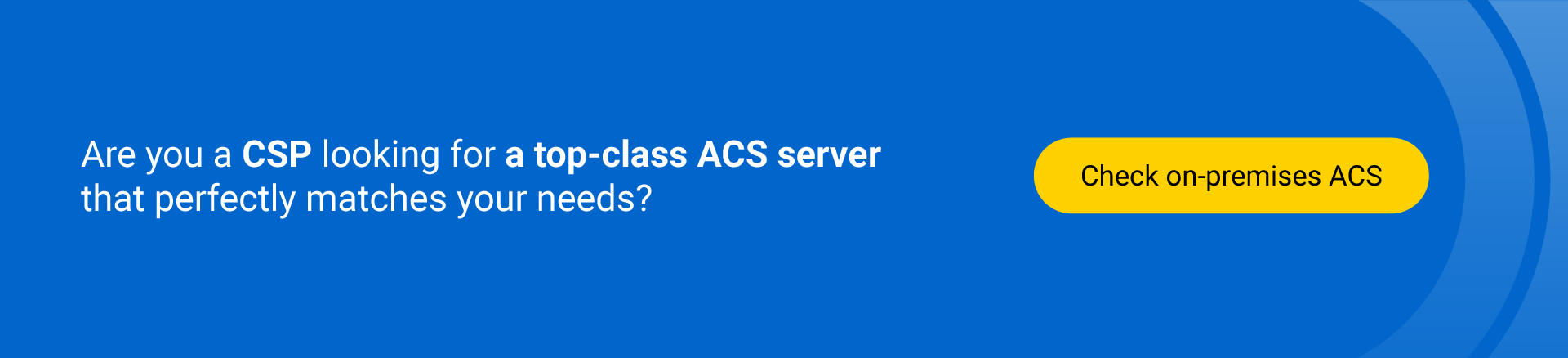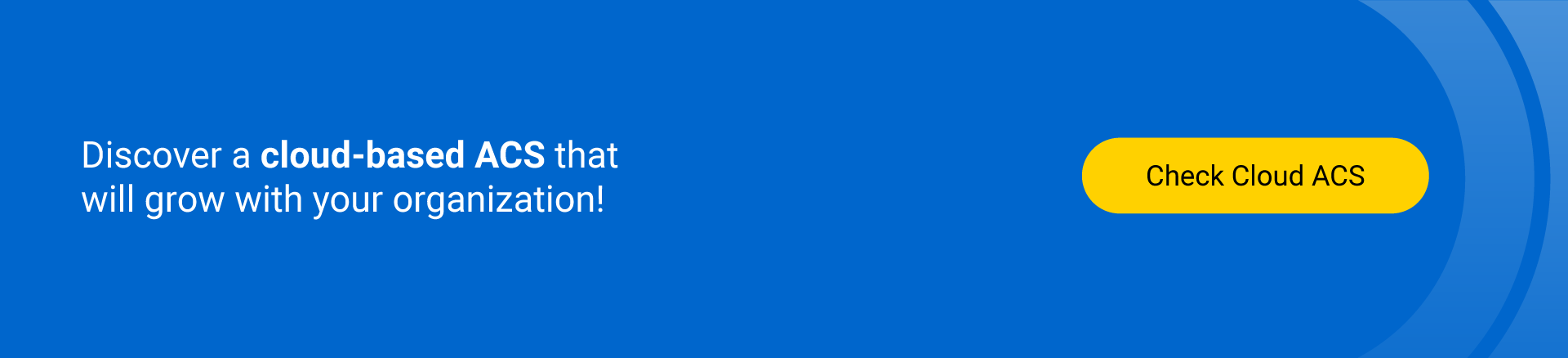How to Configure TR-069 on Your Device and Connect it to the ACS Server? 5-step plan!
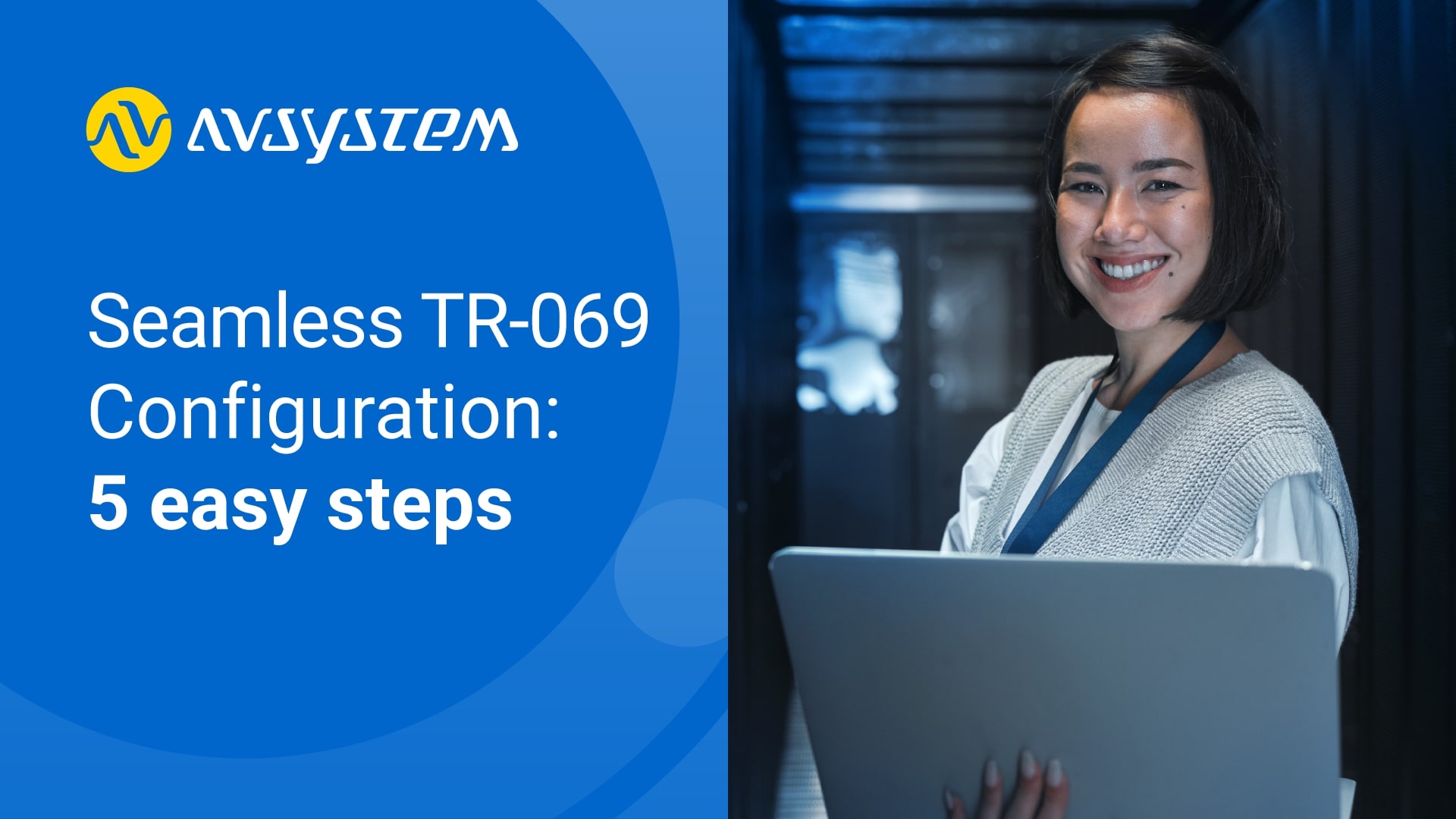
Technical support and remote management of customer-premises equipment (CPE) devices have become essential for Communication service providers (CSPs), Internet service providers (ISPs), and network operators. TR-069, or the CPE WAN Management Protocol (CWMP), is a standardised protocol designed to facilitate the remote management of these devices. In this article, we'll guide you through configuring TR-069 ACS on your device and connecting it to the ACS server.
Step 1: Access your device's interface
- Verify the device’s manual whether it offers a graphical user interface (GUI) or command line interface (CLI) and what port number is used.
- Find out the device’s IP: WAN IP or local IP if connecting via WiFi/LAN.
- Enter the device's IP in your web browser or connect via SSH or Telnet.
- provide respective credentials: available in the device’s manual or use previously configured ones.

Step 2: Configure ACS URL, ACS Username, and ACS Password
- Locate the TR-069 settings. These may be found under the "Management" or "Advanced" settings tab.
- Enter the following details provided by your ISP or ACS server administrator:
- ACS URL: The server address where your device will connect to the ACS server.
- ACS Username: The username required to authenticate your device with the ACS server.
- ACS Password: The password required to authenticate your device with the ACS server.
- Save your settings.
Step 3: Configure Connection Request Username and Connection Request Password
- Still in the TR-069 settings, locate the "Connection Request" or "Connection Credentials" section.
- Enter the following details provided by the ACS server administrator:
- Connection Request Username: The username required for the ACS server to authenticate when initiating a connection request to your device.
- Connection Request Password: The password required for the ACS server to authenticate when initiating a connection request to your device.
- Save your settings.
Step 4: Enable Periodic Inform and Set the Interval
- Locate the "Periodic Inform" settings within the TR-069 settings.
- Enable the "Periodic Inform" option by checking the box or toggling the switch.
- Set the "Periodic Inform Interval" to 300 seconds (or 5 minutes) to ensure your device regularly connects to the ACS server.
- Save your settings.
Step 5: Verify WAN Configuration (if necessary)
Some devices may require reconfiguration of WAN connections to enable TR-069 service on top of existing Internet or VoIP configurations. An example of such a device is the Huawei 8245H. If this applies to your device, consult your device's documentation in reconfiguring your WAN connections.

Are you looking for a top-class ACS server that will match your needs perfectly? Discover our solutions for small&medium organizations and enterprises!
Recommended posts
- Understanding CPE Requirements for Optimizing Smart Wi-Fi Performance
- Why choose open standards for WiFi service assurance?
- Solving Key Challenges of Fritz!Box Users With Cloud ACS
Subscribe to stay in the loop with all our latest content:
Recommended posts